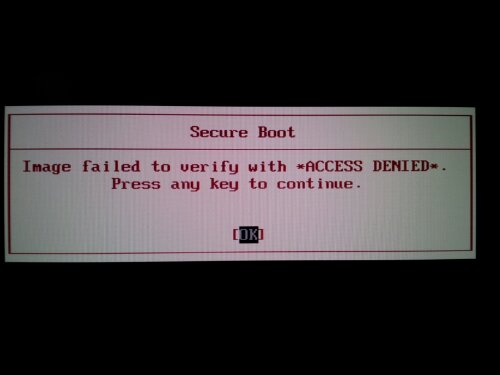Last Thursday I attended the Red Hat Tech Forum in London – the first event of it’s kind. Here’s some of the notes from event which was introduced by Dave Russell (Senior Consultant – Red Hat Global Professional Services):
The agenda was as follows:
Red Hat Enterprise Linux – Real Time(Demo)
Red Hat Cluster Suite (Demo)
Cutting Edge Virtualisation (Demo)
Red Hat Enterprise Linux – Real Time
Was released to GA 2 weeks ago. Based upon RHEL 5 – it installs a new kernel and a new set of tools. Since the preemptable kernel is much more mature in recent 2.6 kernel, MRG installs a customized 2.6.24.7 kernel. This is great as it means applications compiled for RHEL5 will run without any changes on RedHat Realtime. A set of configuration utilizes allow realtime tuning. Some of these set bootime kernel parameters, others set entries under the /proc filesystem. A set of performance monitoring tools (“tuna”) enable you to monitor the effects of tuning parameters and adjust accordingly. Unfortunately, the system doesn’t ship with a pre-defined set of tunables that will work for a specific environment (eg a typical financial services server that process requests arriving over the network, computations being run, and results being returned). Instead, you must go through an iterative testing process, tweaking tunables, rebooting, analysing results and tweaking further.
A full set of MRG features is listed here: Low latency interrupt handling, Enhanced priority handling, Priority inversion avoidance , Timer precision, Latency tracer and Tuna.
For full details of sample performance benefits in the new version see the Technical Whitepaper As an example, a financial service application was typically having a response time of 600 micro seconds on the standard RHEL kernel. What was also happening though, was the latency to ping responses would spike every now and then. After tuning the with MRG, the latency was reduced down to 320 microseconds, but more importantly the latency spikes were reduced.
Want to get started with Red Hat Enterprise Linux – Real Time? Then get going with the Install Guide
Some other useful links:
Will there be a new CENTOS 5 variant for the new RHEL MRG kernel?
Centos RT Kernel
Red Hat Cluster Suite
Next up was demo by Nick Strugnell on the Red Hat Cluster suite. We already using this so there wasn’t too much new info in the demo. You setup your cluster, setup your nodes, and then setup the services. The demo was done using an Apache webserver and GFS You can try the demo for yourself following the steps outlined in the Cluster Administration Guide.
One things I’d never used was a quorum disk in the cluster. More info on that is available in the Cluster Administration Guide – Quorum Disk Considerations.
Want to try Red Hat Clustering? All you need is RHEL 4 or 5 and away you go: Latest guide for Red Hat Cluster. Or you could use the corresponding Centos packages.
An interesting question someone asked was whether you could use RH Cluster across different data centers to provide high HA. The problem here is with fencing: if nodes at one site cannot reach the nodes at the other, and they decide to kick the remote nodes out of the configuration, they most likely cannot contact the second site to fence it! Perhaps a way around this is by using a third “middle” node that can do this.
Some other interesting things that had changed between v4 and v5 of the cluster suite was that there are now a number of pre-defined templates for services you might want to cluster. These include apache, GFS, NFS, Sybase and Oracle. In fact, you can use GFS with Oracle RAC as the Whitepaper: Oracle RAC on GFS describes. And here is the Guide to setting up Oracle RAC on GFS.
Someone also mentioned service dependencies, but looks like this is already possible according to this thread.
Cutting Edge Visualization
The final presentation was given by Richard Jones on Visualization. Rather than go through the standard demo of setting up Virtualized servers, he focused on two tools which Red Hat are pushing out through this year. What was missing from the forum was any mention of the decision by Red Hat to switch from XEN to KVM in future releases. More on that available here:
Red Hat adopts KVM: what happens to Xen now?
Didn’t Red Hat Used To Love Xen?
Anyhow, new tools that are due out later this year were introduced:
Ovirt
Libvirt
oVirt comprises two components: oVirt Managed Node, which is an embedded hypervisor based on a Linux kernel and KVM; and oVirt Server Suite, an administrative console that includes a Web interface and has functionality for tasks related to virtual machine management, such as status monitoring, performance monitoring and visualization and authentication.
libvirt is a toolkit which enables you manage your virtual server estate effectively. It supports Xen, QEMU, KVM, LXC and OpenVZ. And coming later this year it should support VMware. A demo was given showing some of the new tools that are being developed such as:
virsh
virt-df
virt-top
virt-mem
virt-ctl
virt-dmesg
virt-manager
A really nice tool is virt-p2v. This is a physical LIVE Boot CD (or pxeboot image) that after booting will convert a physical host into a virtualised one. You can catch some screenshots and documentation about this useful tool at the official p2v website.
Finally, there’s some interesting integration work between Nagios and libvrt which enabled collectd to collect stats directly from the Virtual Hosts, and another tool which will generate nagios configuration files for your virtual environment. More about that available on Nagios-Virt.
For more upcoming Red Hat goodies, it worth checking out Red Hat Emerging Technology Group. It’s hoped these European Technical Forums will happen once per quarter. It was certainly worth going to – check the Red Hat website for more details!