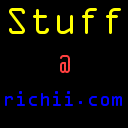A short article on how to perform a Tikiwiki migration to WordPress.
I’ve been using Tiki Wiki CMS for quite some time. The software was up to it’s job and added loads and loads of features for a fully-qualified CMS for which you need lots of permission settings, features like blogs, galleries, forums and link directories, etc. I’d always made lots of customisations to my Tiki install, so upgrades were always a bit of a pain. I recently discovered a WordPress For Beginners Magazine which showed that WordPress offered lots of great functionality with lots of active development. It offered a lean base from which you can add modules which are relevant to your site.
Here’s a brief set of steps in performing a TikiWiki migration over to WordPress 3.3.1:
- Dump out your TikiWiki database articles into a CSV file and save it to the desktop (script to follow)
- Create the MySQL database and user which you’ll use for WordPress:
create database wordpressdbname;
GRANT ALL PRIVILEGES ON wordpressdbname.* to wordpressuser@localhost
identified by ‘some_password’ with GRANT OPTION; - Unpack WordPress into a clean directory and perform a normal install
- Go to the Plugins section and install and activate the following plug-ins:
WordPress SEO by Yoast
CSV importer
Advanced Excerpt
Google Analytics for WordPress by Yoast - Using the CSV importer module, upload your CSV file containing all of your articles. If successful, you will get something like this: “Imported 269 posts and 0 comments in 35.36 seconds” If not, check your CSV file to make sure all the quotation marks are appropriately escaped
- Set your site title and tag lines under Settings. Also set your preferred date format.
- If you don’t want to enable comments, click on Settings -> Discussion:
Uncheck: Allow people to post comments on new articles
Check: Users must be registered and logged in to comment - Follow the setup for Google Analytics and WordPress SEO.
- Chose a theme like Reflex Plus. In order to use this WordPress theme all you have to do is, upload the Reflex Plus Theme package through (WordPress Dashboard -> Appearance -> Themes -> Upload) and Activate it like you do for any other WordPress theme.
- Optionally, edit the Reflex Plus theme’s header.php as follows
Add the following lines:
<meta name=”robots” content=”INDEX, FOLLOW, NOCACHE, NOARCHIVE” />
<meta name=”revisit-after” content=”1 days” />Change the following lines:
<title><?php bloginfo(‘name’); wp_title();?></title>
to
<title><?php wp_title(”); ?></title> - Copy over favicon.ico from your old Tikiwiki directory to the new one
- One nice feature about WordPress SEO by Yoast is that you can perform online SEO Page Analysis before you submit the post. This requires PHP’s Document Object Model. If you don’t have this installed, you will get the error “Error: your hosting environment does not support PHP’s Document Object Model. To enjoy all the benefits of the page analysis feature, you’ll need to (get your host to) install it.” Check your PHP installation to see if DOM/XML is enabled. On Red Hat Enterprise Linux if you are using the IUS Community repository and LAMP stack, you can just perform a simple “yum install php53u-xml”
That all for now – more to follow later.